Simplify Gmail v2: The inbox and keyboard shortcuts
Simplify Gmail v2 makes your inbox even more peaceful and powerful.
As covered in recent updates, Simplify v2 is a big upgrade that delivers a better reading experience, easier access to search, navigation, chat, and add-ons, and a more focused compose experience. For brownie points, it also blocks over 170 email spy trackers.
Simplify Gmail v2 also brings peace and enhanced productivity to the inbox. This comes from:
Grouping messages by date (with support for 31 languages)
Adding keyboard shortcuts to make getting around your inbox easier
Rewarding you for reaching inbox zero
And making many other small improvements with several new Simplify options so you can dial it in just how you want it
A calmer inbox
Every detail has been combed over to reduce the visual noise and clutter in the inbox. The result is an even more simple and peaceful experience than Simplify v1.
Default inbox with Simplify v2:
Vs without:
Reading pane with Simplify v2
Vs without:
Familiar keyboard shortcuts, enabled by default
Keyboard shortcuts can make you much more productive. And while Gmail has a lot of hidden keyboard shortcuts, they’re not the familiar ones most people are used to, and they’re not enabled by default.
Simplify v2 fixes both of these things while also making the “power user” even more productive.
First, Simplify adds familiar keyboard shortcuts for the most common actions:
Enter drills in. Pressing it multiple times will open a message → focus the newest message → open a reply to that message. And when you are done, press ⌘Enter / Ctrl+Enter to send the message.
Esc drills out. Pressing it multiple times will close a draft reply → close the message returning to the previous list → return to the inbox → return to the primary tab in the inbox (if you use the tabbed inbox).
Backspace or Delete deletes the focused message.
↓/↑ move focus between older and newer messages in the inbox.
⌘R / Ctrl+R will refresh the list instead of all of Gmail. This even works in reading pane where there is no visible refresh button. Add a shift button to refresh Gmail.
⌘Z / Ctrl+Z will undo the last action.
⌘A / Ctrl+A will select all the messages in the current view.
⌘⇧A / Ctrl+Shift+A will select all the messages in the inbox, label, or search (going beyond what is on the current page)
⌥M / Alt+M will open / close the left nav menu. If opening, it will also put keyboard focus on the nav so you can use up/down and enter to go to a different label.
⌥S / Alt+S will toggle Simplify on/off
You can also disable any of these if they interfere with other shortcuts you already use.
Secondly, Simplify adds the option to use shortcuts without first selecting a message
If you have all of Gmail’s keyboard shortcuts enabled, you still can’t use them in the list view without first selecting a message (either with your mouse or with the “x” shortcut).
Simplify adds the option to auto select messages so you can simply press “e” to archive or Backspace to delete without first selecting the message.
A better reference overlay
Lastly, Gmail’s keyboard shortcut reference (accessed by pressing “?”) is quite the eyesore:
Simplify shows you all the new shortcuts and makes it easier to read this reference:
Hooray, Inbox Zero!
Finally, when you do reach inbox zero, Simplify rewards you with Gmail’s illustration from their mobile app or one of several beautiful backgrounds.
Gmail’s current inbox zero reward:
Simplify applies Gmail’s illustration from mobile:
Or one of several backgrounds:
More to come…
Things that I hope to add in future versions of Simplify to further improve the inbox and keyboard shortcuts:
Pause or hide inbox: Gmail once had this option in Gmail Labs and I want to bring it back.
Quick filters: I miss how Google Inbox let you flip a switch and see just starred emails in any list. Super useful.
More keyboard shortcuts: I’ve got a list of things you can’t really do at all now, like jumping to the next unread message.
Saved searches: as links in the left nav or maybe tabs in the inbox. But it won’t have an unread count (making it somewhat less useful).
Profile pictures in list view: This one is tricky but I think it’s possible.
⌘K command menu: I’ve long loved auto-complete action menus (from Quicksilver back in the day to Slack and Superhuman). They can not only help you do more complex tasks that involve multiple actions, but they can also help you learn keyboard shortcuts for common tasks.
Bundles (maybe): I spent quite a bit of time trying to make bundling work in Simplify v2 and while I got close, I decided to leave it out of this update. But I haven’t given up hope just yet.
How to get Simplify Gmail v2
Simplify Gmail v2 will launch in early February, 2021 as an update to Simplify v1 for Chrome, Firefox, Edge, and now on Safari too.
Keep scrolling – there’s more!
If you’re new to the newsletter, be sure to check out some of the other recent posts that detail all the new awesomeness in Simplify Gmail v2 (links to past posts are just below the comments). And subscribe to find out first about future updates (I post about once a month on average).





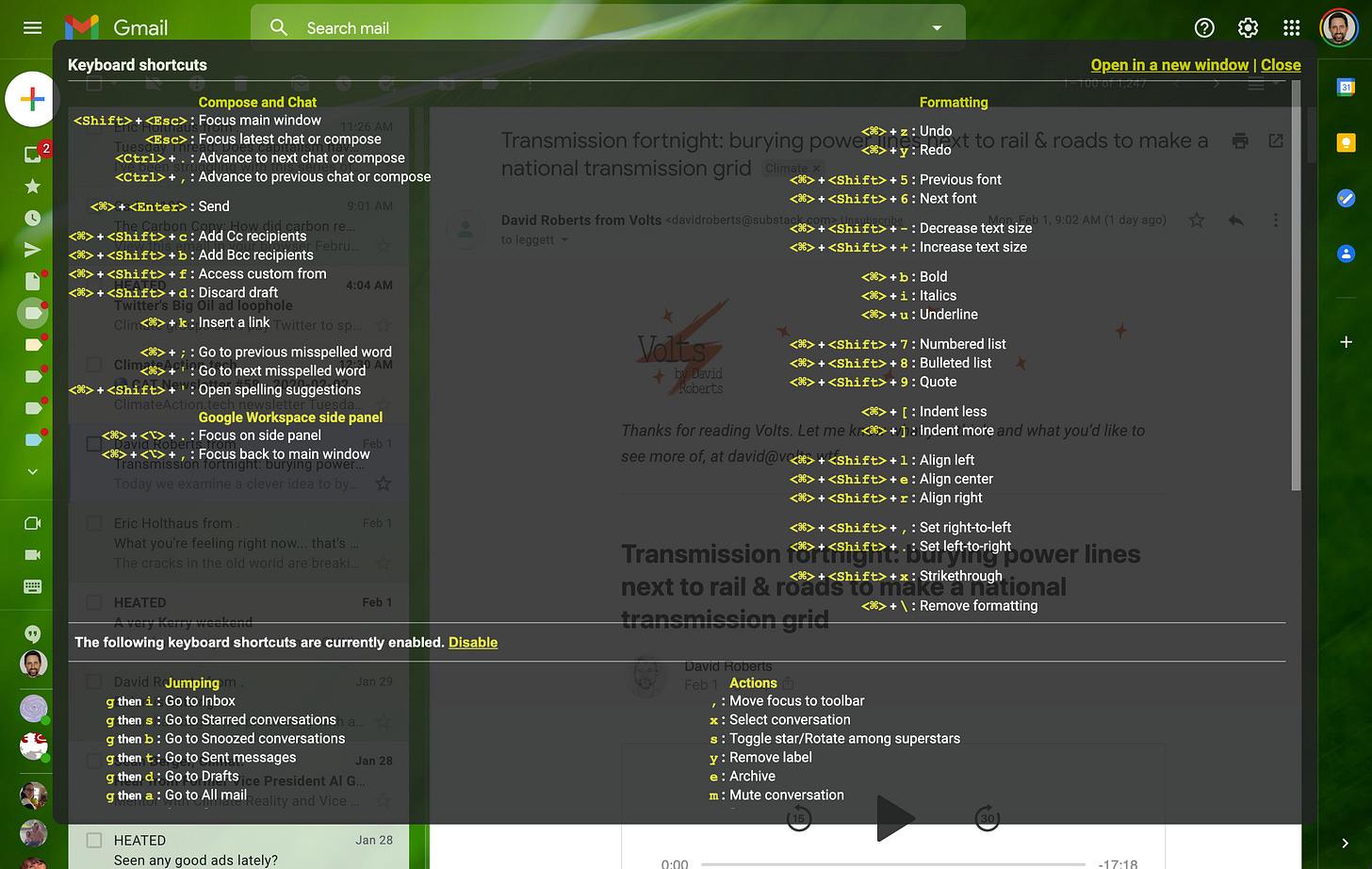





And before anyone asks, yes, Simplify v2 is still going out this week. I aim to update all v1 customers today inside Gmail.
Woohoo! I'm excited for this.